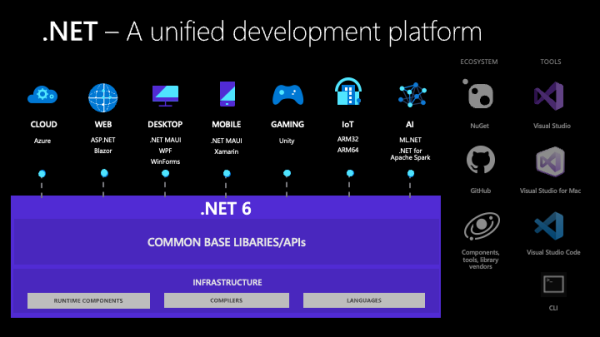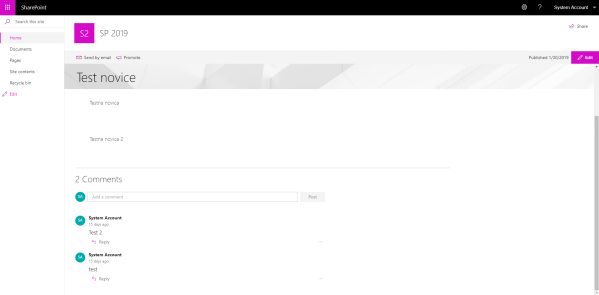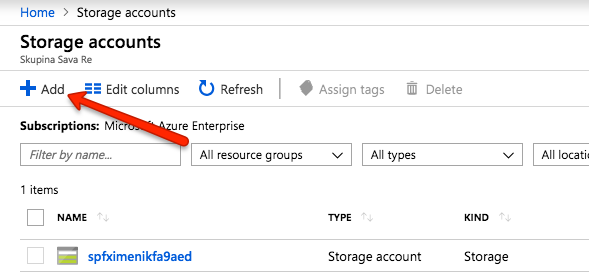My last technical post here was in 2019. Almost two years ago, I promised that I will be back. But still nothing, absolutely nothing.
It’s a bit regrettable that I neglected my blog or my work, which I had been building for several years with various more or less useful articles, during all this time.
But at some point, it was necessary to make a cut and give more emphasis to oneself and to things that truly make you happy and fulfill you. This means getting rid of things that have been holding you at a certain level for several years, as time in the world of programmers quckly passes.
So, I’m back, here now. As I enthusiastically conclude my programming story for SharePoint and its related products.
During all this time, in parallel, I joyfully explored newer and more modern technologies in the programming world offered by Microsoft with it’s rapidly growing versions of .NET Core frameworks. Here’s MAUI, Blazor, and .NET Core development in general. And this is just the beginning.
Talk to you soon, in the first technical article in a long time.
Cheers!
Gašper Rupnik
{End.}